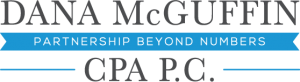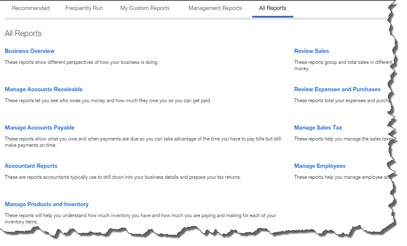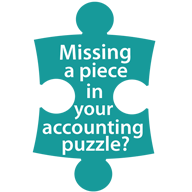Creating QuickBooks Online Reports
Reports are the payoff for all of your hard work entering records and transactions. They can give you the critical data you need to help you make better business decisions.
Now that you’ve been using QuickBooks Online for your company’s accounting, it’s probably unimaginable to think about going back to manual bookkeeping. Those file folders and paper forms and scribbles on notepads – all have been replaced with a neatly organized, everything-in-its-place website.
If you’ve been in business long enough to remember the old ledger books, you’re probably especially glad to be able to rely on QuickBooks Online to handle one critical accounting element in particular: reports. You know how important they are in your regular workflow, especially when it’s time to make critical business decisions.
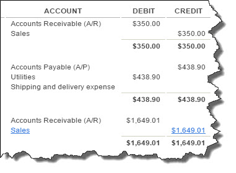
QuickBooks Online’s Journal report displays the double-entry accounting work going on in the background. There’s no need for you to ever work with debits and credits, thanks to the site’s friendly, familiar user interface.
The old debit-and-credit calculations still exist in QuickBooks Online, but there’s no reason for you to ever work with them, since the site handles them in the background.
Robust QuickBooks Online Reports
There are other cloud-based accounting websites, but nothing comes close to QuickBooks Online in terms of report templates. Click Reports in the left vertical tab to see what’s available. The site’s generous collection of reports is divided into five areas to make access simpler. Individual reports may appear in more than one of these areas:
- Recommended. These reports have been hand-picked. Their data changes every time you or one of your employees work with QuickBooks Online, and they contain some of the key information you need to be tracking. The Company Snapshot, Expenses by Vendor Summary, A/R and A/P Aging Summaries should be consulted frequently by you and/or anyone else in financial management. Profit and Loss and Balance Sheet do not have to be generated as often. These are complex reports, and the information they provide needs to be analyzed for you to make sense of it. We can create these for you on a periodic basis.
- Frequently Run. This list will be generated automatically, based on your own pattern of report activity.
-
When you click on All Reports on this screen, you’ll see how QuickBooks Online divides its reports into related activities.
My Custom Reports. QuickBooks Online offers tremendous report customization options. When you have crafted a report that you think you’ll probably run again (with refreshed data, of course), you can save that format.
- Management Reports. These are somewhat complicated, and we hope you’ll let us work with you on them. QuickBooks Online comes with three multi-part report templates that you can view and print as is: Sales Performance, Expenses Performance, and Company Overview. You can also edit and copy these. Management Reports are more polished and comprehensive than other reports, and could be used as part of a presentation.
- All Reports. Click on this link to see everything, divided by type of activity.
Make QuickBooks Online Reports Yours
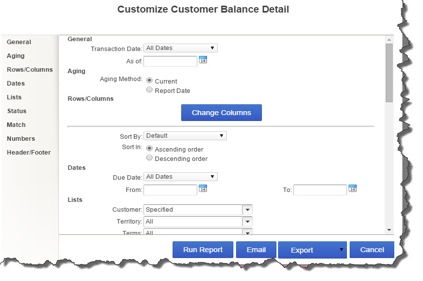
Use QuickBooks Online’s customization tools to isolate and display the exact information that you need.
Besides offering a generous number of report templates, QuickBooks Online offers exceptional customization tools. This means that you can carve out the exact subset of data that you want to see.
To see this in action, click on the Reports tab in the left vertical pane, then All Reports | Manage Accounts Receivable | Customer Balance Detail. Click the Customize button in the upper left. You’ll see this screen (to the right).
To the left is a list of navigation links that will take you to the section where you want to work. You can also just use the scroll bar on the right to browse through your options. Take some time to explore the possibilities so that when you need a specific subset of data in a report, you’ll know how you can use QuickBooks Online’s customization tools to shape it correctly.
Not every QuickBooks Online report is as simple and self-explanatory as this one. In fact, there are some reports that we should be creating and analyzing for you on a regular basis; these fall under the Accountant Report heading. We encourage you to master QuickBooks Online’s customization tools for many reports, but do let us help you understand the more complex content that will help you make better business decisions. Contact our office at 817.488.8939 to discuss how we can make your QuickBooks reports sing!